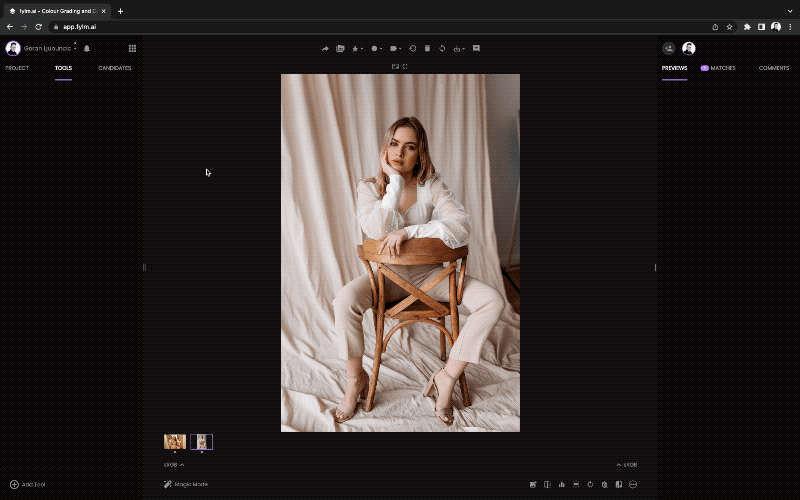See how photographer Shai Franco used fylm.ai for ESTEE LAUDER Israel campaign
Producer
Nofar Abouharon
Creative
LDRS Group
Photographer
Shai Franco
Post Production
Shai Franco Studio
Gaffer
Ran Kushnir
Styling
Mazal Hason
Beauty
Neta Szekely
Avishay Masty