fylm.ai offers several different user roles to allow a complete control over your organisation. The purpose of this document is to cover the different user roles and explain the differences between them.
Please note, not all user roles are available on the Pro plan. Please upgrade your plan if you need additional user roles.
Member
A user with lowest permissions in the app. Available in all paid plans. Member can:
- View assets in a project they have been assigned to
- Use commenting system
Typically you would want to assign the role of a Member to a user whose feedback is important but they should not have any editing permissions.
Collaborator
A user with full creative capabilities without administrative permissions. Available in all paid plans. Collaborator can:
- Do everything Member can +
- Use all of the colour grading tools to their full extent
- Create new assets such as Candidates, Matches, upload media, etc.
- Share assets with clients
- Assign status to an asset
- Archive assets
Typically you would want to assign the role of a Collaborator to anyone that should be able to actively create and edit the creative looks without offering them administrative permissions. For example a colourist.
Editor
A user with full creative capabilities and somewhat limited administrative roles. Available from Team plan. Editor can:
- Do everything Collaborator can +
- Create new projects
- Invite users to their projects
- Delete assets in their projects
- Assign Editor role (or lower) to other users
Editor can only see projects they have created themselves or projects they have been assigned to by another Editor (or higher). Editor cannot delete a project.
In a large organisation, typically you would want to assign the Editor role to team leaders or similar roles.
Admin
A user with high administrative capabilities. Available from Team plan. Admin can:
- Do Everything Editor can +
- Assign Admin role (or lower) to other users
- Manage and delete all projects of the organisation
- Logout other members of the organisation (Editor and lower)
In a large organisation, usually you would want to assign an admin role to project leaders, heads of departments or similar roles.
Account Owner
A user with highest permissions. Available in all plans. Account Owner can:
- Do everything Admin can +
- Manage and delete members of the organisation
- Logout any members of the organisation
- Control payments
- Manage the organisation account and change a plan
- Close organisation account
Account Owner role is automatically assigned to the purchaser of the plan. Account Owner is the first user in an organisation.
Guest
A user that is not a member of an organisation. Content is shared with Guests on a per-asset basis and Guests can only see the assets that have been explicitly shared with them. A member of an organisation cannot have a Guest role. Guest role is used for external users, for example clients.