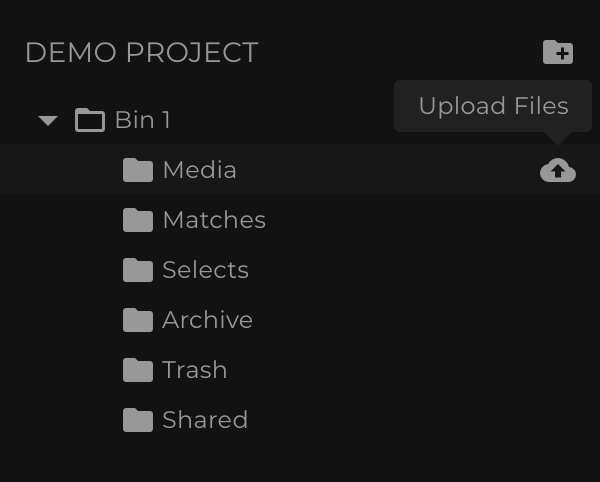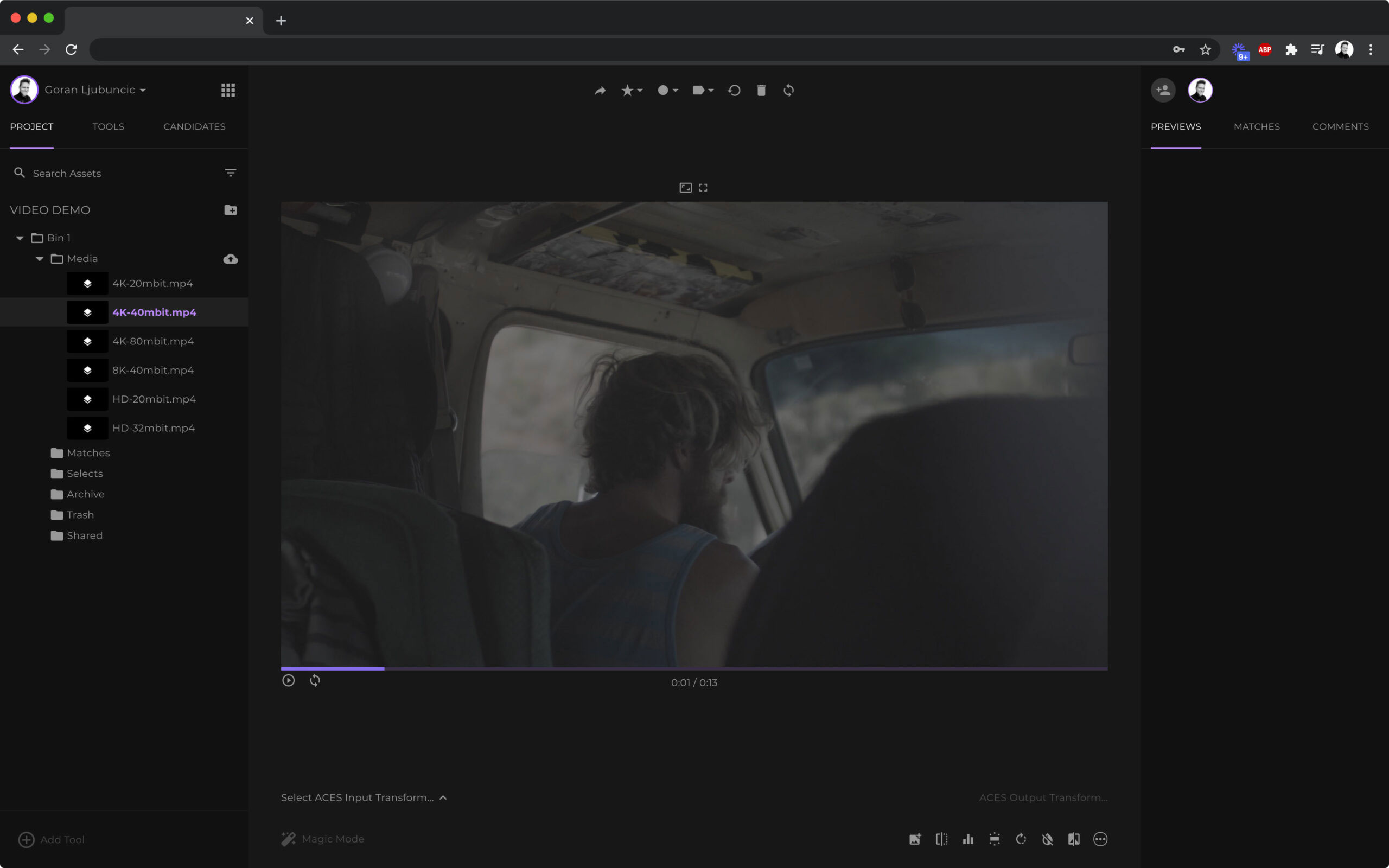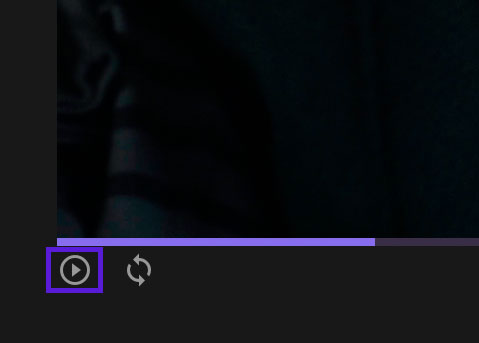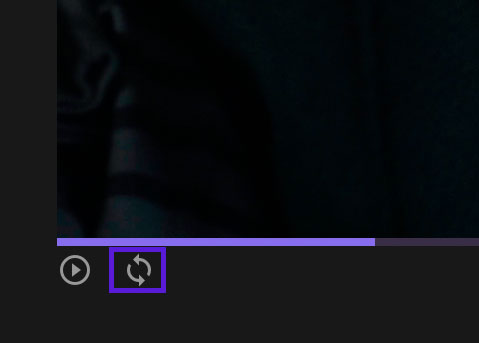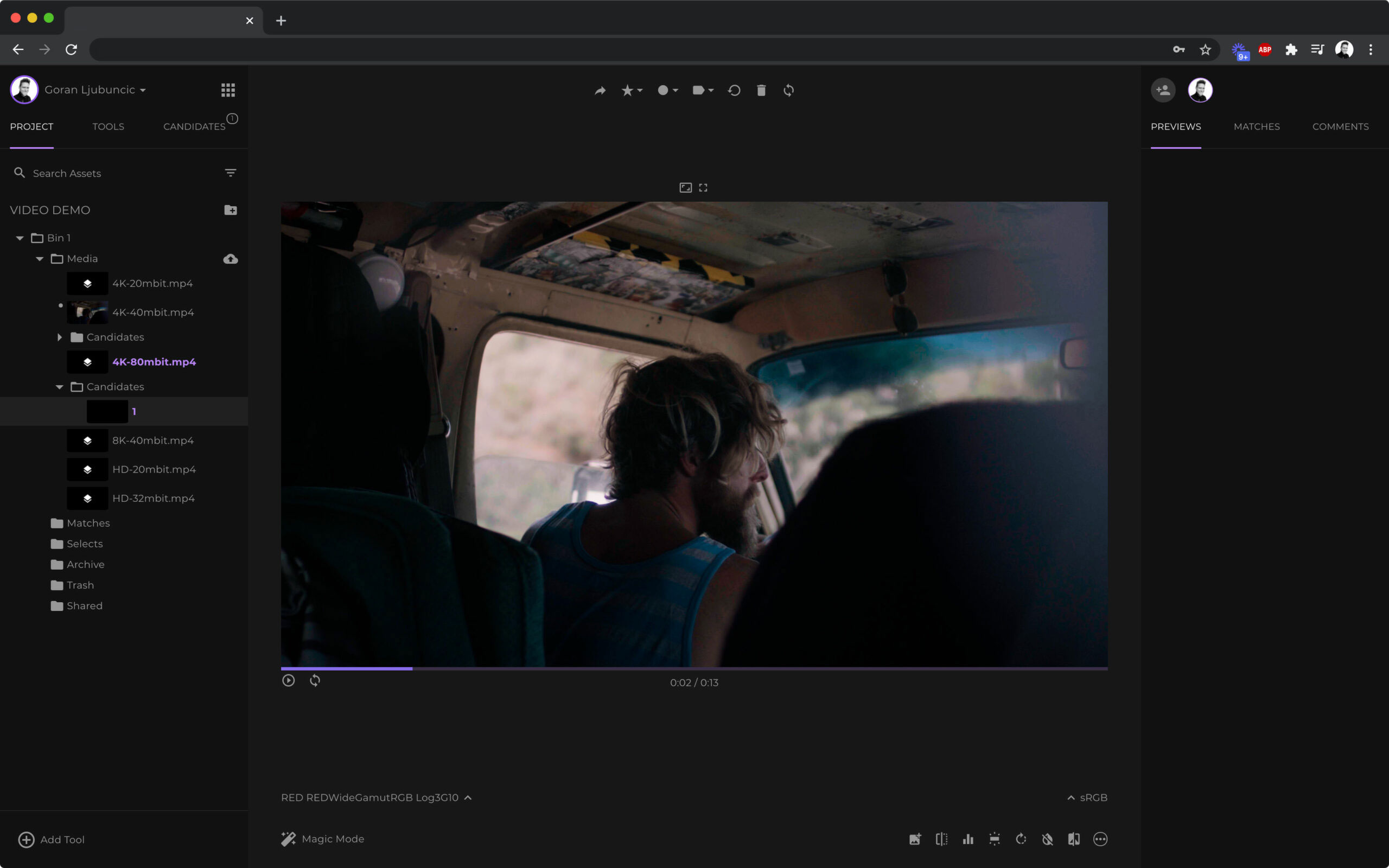fylm.ai allows you to upload video files so that you can see your colour grade on a moving image.
To upload a video, use the Upload Files button.
Once video is uploaded it will appear in your Media folder.
To load a video file simply click it.
To play the video file, click on the play icon.
Once the video reaches the end it stops. To loop the video click on the loop icon.
You can pause the video at any stage and start creating your grade. From colour grading perspective the video file works just like a still image. All of the functionalities work just the same with a video file. If you have created a colour grade and you play the video, the video is played with the colour grade.
We are working hard on bringing support for wide range of video formats and sizes but at this stage we recommend following these guidelines:
- Do not use resolutions larger than 4K
- Use .mp4 format only encoded as H.264 or X.264
- As a balanced compromise between file quality and video size we recommend uploading HD videos with bitrate of 4-5 Mb/s.