On Macs using Intel processor, Safari versions 14, 15 and Safari Technology Preview use the WebGL content through an experimental feature called “WebGL via Metal”. In our testing, this implementation can decrease performance significantly. In addition, depending on the exact version of your Safari browser it may be affected by an underlying bug in the rendering WebKit engine which prevents WebGL content to use discrete GPU.
WebGL is a technology for rendering interactive 2D and 3D graphics allowing GPU-accelerated usage of physics, image processing and effects as part of the web page canvas. fylm.ai uses WebGL technology extensively to offer GPU-accelerated grading controls for maximum performance.
Some Apple computers come with 2 GPUs (Graphics Processing Unit) – Integrated GPU and Discrete GPU.
- Integrated GPU is a built-in GPU that uses the same system memory and bus as the CPU; they don’t have a separate interface.
- Discrete GPU is a built-in GPUs that is connected to a system by an internal PCIe bus. Depending on the specific GPU and Mac model, this type of bus can have a width of 8 (PCIe x8) or 16 (PCIe x16) memory lanes.
When possible, fylm.ai instructs your web browser to use the discrete GPU as it offers better performance. However, due to the a bug in some 14, 15 and Safari Technology Preview versions, Safari is unable to use the discrete GPU for fylm.ai colour grading tools, hence making all of the calculations using the internal and less powerful GPU. This results in lower performance. This, combined with the experimental “WebGL via Metal” implementation can further decrease the performance.
If you experience slow performance in Safari on your Intel powered machine, here’s what you can do to improve the performance:
Step 1
Instruct your computer to use the discreet GPU. Open your computer System Preferences > Battery. On the left hand side click on Battery. Uncheck the option called “Automatic graphics switching“. If it was unchecked already, please check it then uncheck it again. Next, click on Power Adapter on the left hand side and repeat the process for “Automatic graphics switching”.
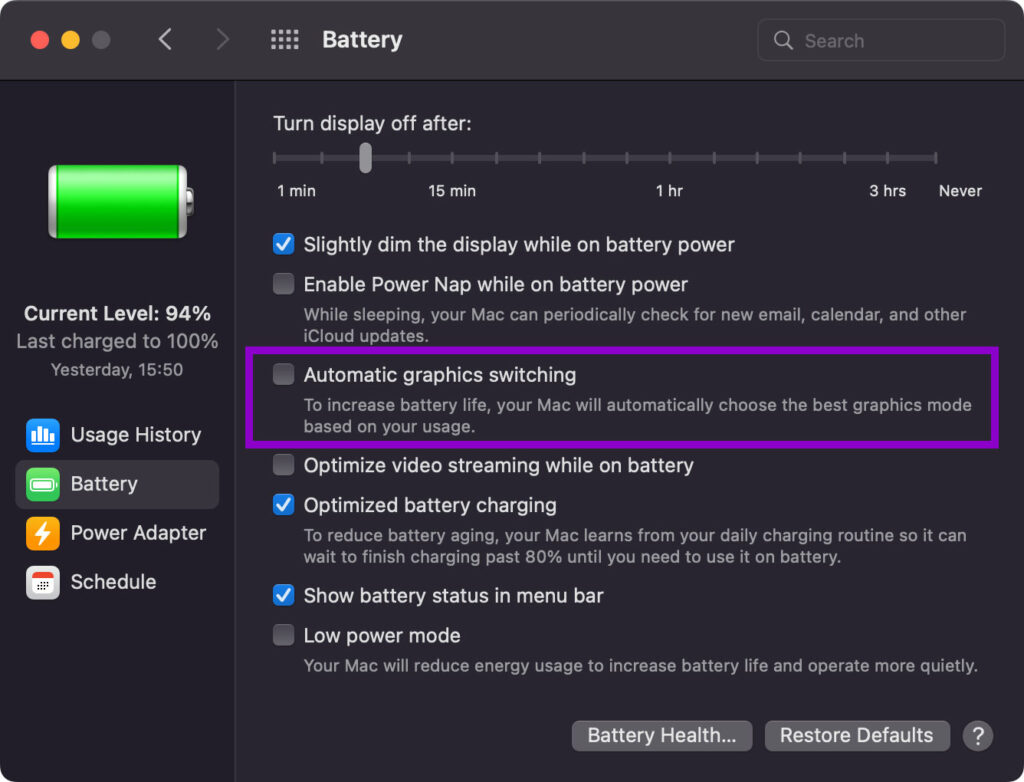
Step 2
Enable Develop menu in Safari. We will use it to disable the experimental “WebGL via Metal” option. Open Safari and then click on Safari > Preferences in the top menu bar. Go to the Advanced tab and at the bottom of the window make sure to check the option called “Show Develop menu in menu bar“.
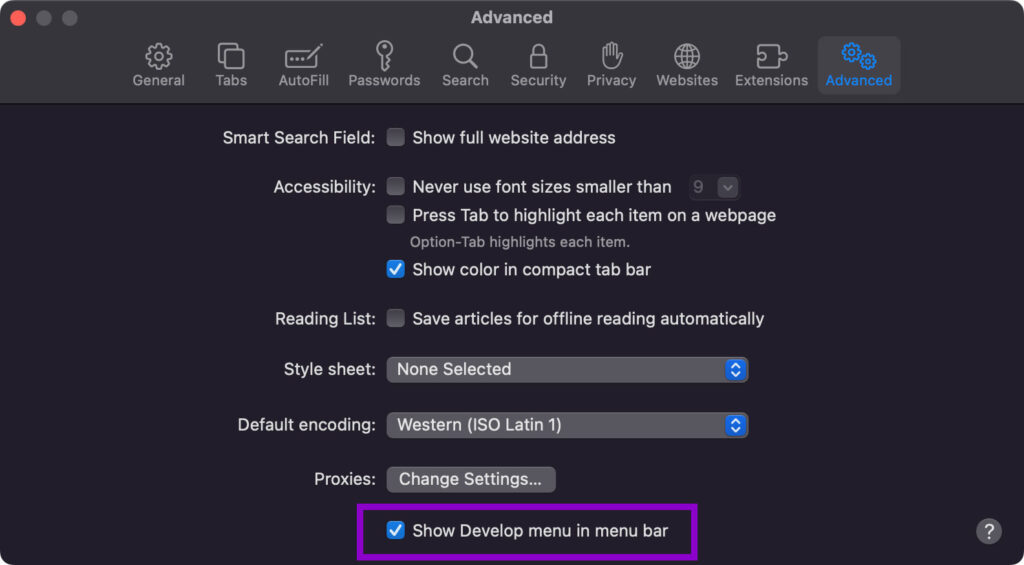
Step 3
Disable the “WebGL via Metal” option. Click on the Develop menu in the top menu bar. Select Experimental Features and scroll down until you see the option called WebGL via Metal. Make sure to disable it. Restart Safari.
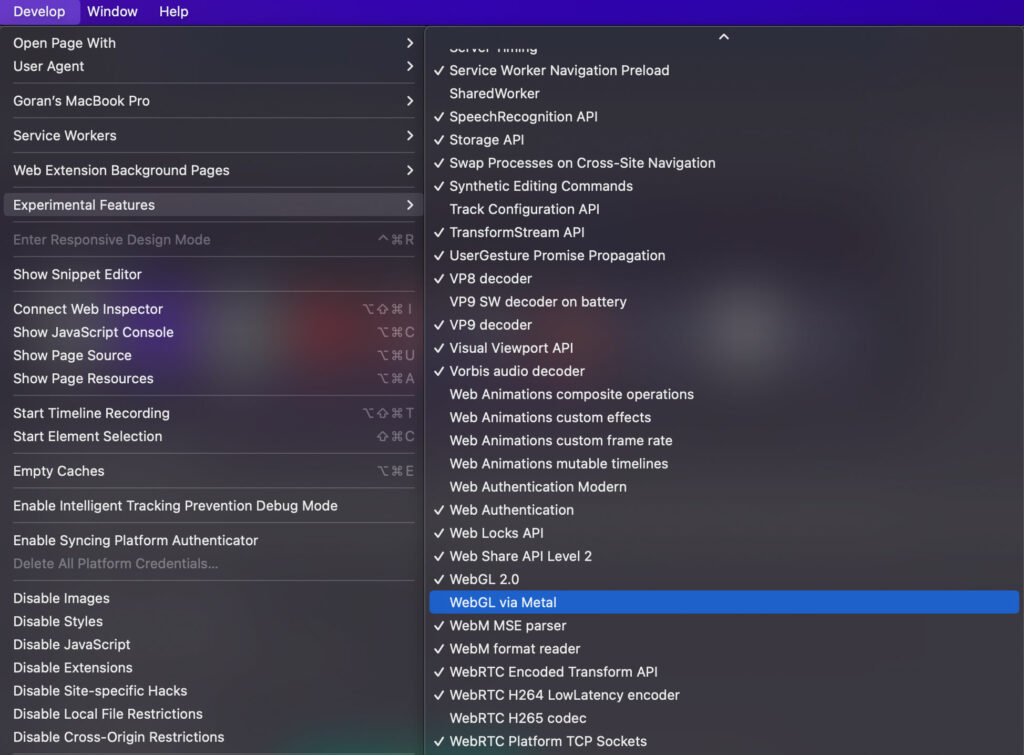
It is very important that you restart Safari after performing these steps.
This should lead to an increased performance in Safari when using fylm.ai.