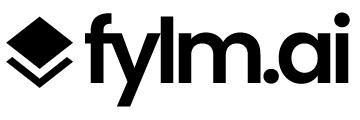Today we are releasing fylm.ai 1.2 update. 1.2 update brings a whole new collaboration and commenting experience for better, faster and easier communication.
Collaboration is an extremely important part of the colour grading process so from day one we decided we should offer an easy and convenient way to gather and offer feedback in-app. However, there was a lot of room for improvement which is exactly what update 1.2 addresses.
What’s new?
- Every asset in fylm.ai serves now as a separate communication channel. When you open an asset in fylm.ai you will only see the relevant conversation for that specific asset.
- We have added a one-click “Send Look to Chat” button which automatically saves your current look as a Candidate and adds it to the conversation.
- We have added a one-click “Share” button which automatically saves your current look as a Candidate and shares it with the Guests in your organisation.
- When using the “Send Look to chat” and “Share” buttons, fylm.ai will auto-version your Candidates
- Candidates are now always listed by the time of their creation so that you always know what’s latest and greatest.
- You can now upload images directly into comments without having to upload them to your project.
- You can now copy & paste any image from clipboard directly into a comment.
- We have vastly improved the in-app notifications so that you get an immediate overview of the items that require your attention.
- fylm.ai will now offer visual clues when you are commenting in the Shared channel (with Guests) so that you know your conversation is visible to the Guests
- Mentioning assets from project in a comment is now more streamlined and easier
- fylm.ai will now track which messages you’ve seen and which ones you haven’t so that in-app notifications are always accurate
- Overall improvements to the way comments work
Let’s cover some of the main features in more depth.
Communication channels
Previously, every Bin in fylm.ai would server as a communication channel and fylm.ai would automatically tag the media you are viewing or working with at the time of writing the message. This worked nicely in theory but in reality it proved too cumbersome when working on bigger projects.
That’s why as of now, every image in fylm.ai serves as a separate communication channel. This means each asset (and its related Candidates) has its own comments and conversation. This keeps things much more organised and in order. It’s easier to gather feedback and confusion is minimized.
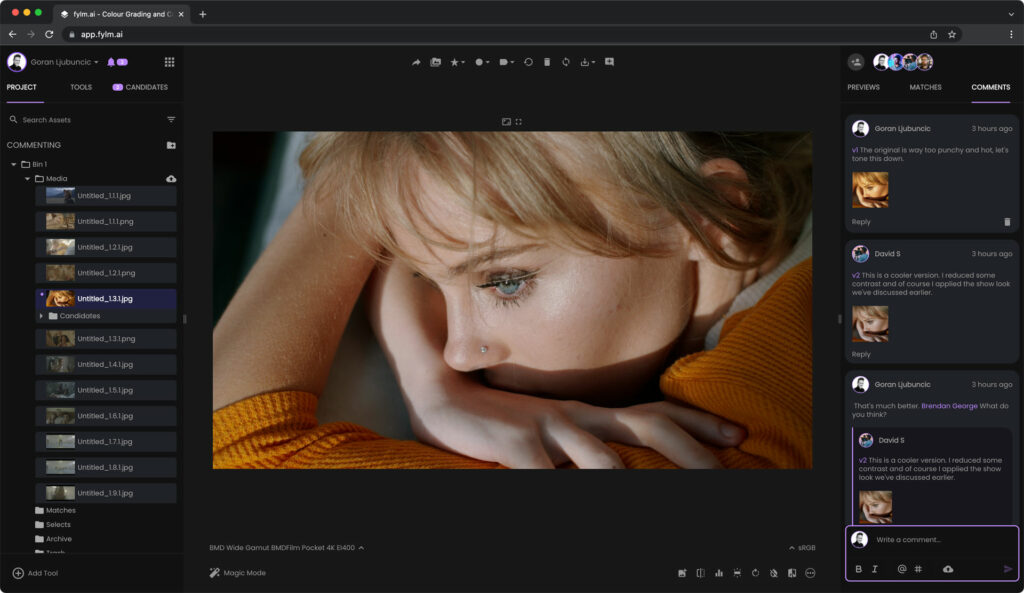
Shared folder serves as a separate communication channel as before so your communication with the team is separate from the conversation with Guests. Adding Guests to your organisation is free and is a quick and convenient way to have a conversation with “part-timers”. fylm.ai will also offer some visual clues whenever chatting in the shared channel so that you know that you are chatting in the Shared channel.
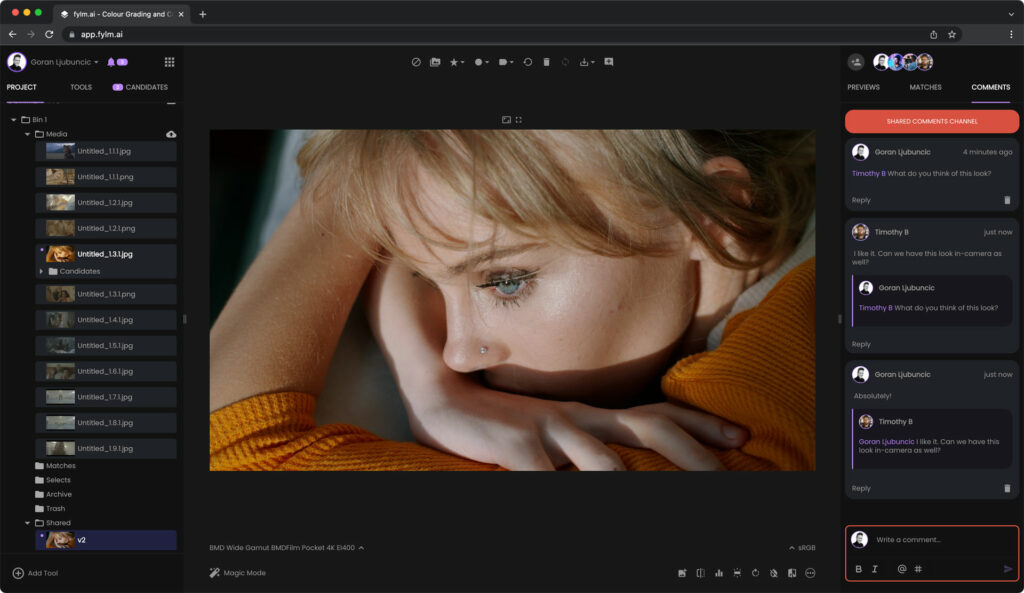
Send Look to chat
Previously, you had to save a look as a Candidate manually to mention it in a comment. Now, fylm.ai allows you to save and mention a look in a comment with one click. After creating a look, simply click on the “Send Look to Chat” button at the top of fylm.ai to save the look as a Candidate automatically and mention it in a comment.

One-click share
Just like “Send Look to Chat” fylm.ai now offers a one-click share for Candidates. Simply click on the “Share” button at the top of fylm.ai and the current look will be saved as a Candidate and shared to the Shared folder so it’s visible for the Guests taking part in your project.

Auto-versioning
When using “Send Look to Chat” and “Share” buttons fylm.ai will auto-version your Candidates so it’s easier to track your changes.
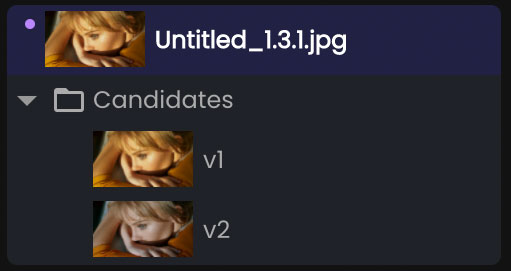
Upload images to comments
Sometimes, it’s much easier to show a visual reference rather than explain your intentions with words. We’ve all had our “can you make it like this” moments. Now, you don’t have to upload an image to your project in order to be able to mention it in a comment. Simply upload an image directly to a comment and it will be available for anyone to see without mixing with your project files.
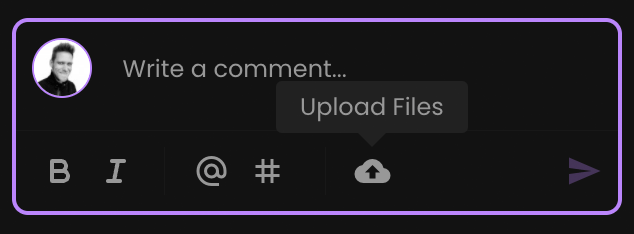
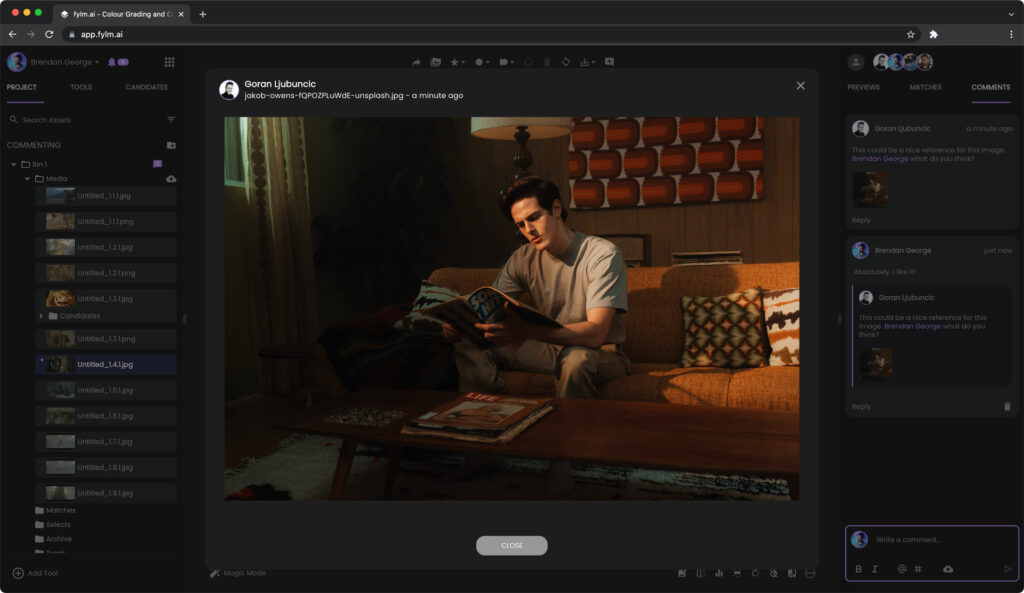
Copy & paste from clipboard
Since you can now upload images directly to a comment, why would you need to save the image to your computer in order to be able to upload it? You shouldn’t. Now, fylm.ai allows you to copy & paste any image from your clipboard directly to a comment. One extra step removed is more time saved.
Notifications overview
With 1.2 update it’s now easier than ever to see what requires your attention and what doesn’t. fylm.ai will now show you an overview of all new notifications in a simple and organised way so that you always know what’s new.
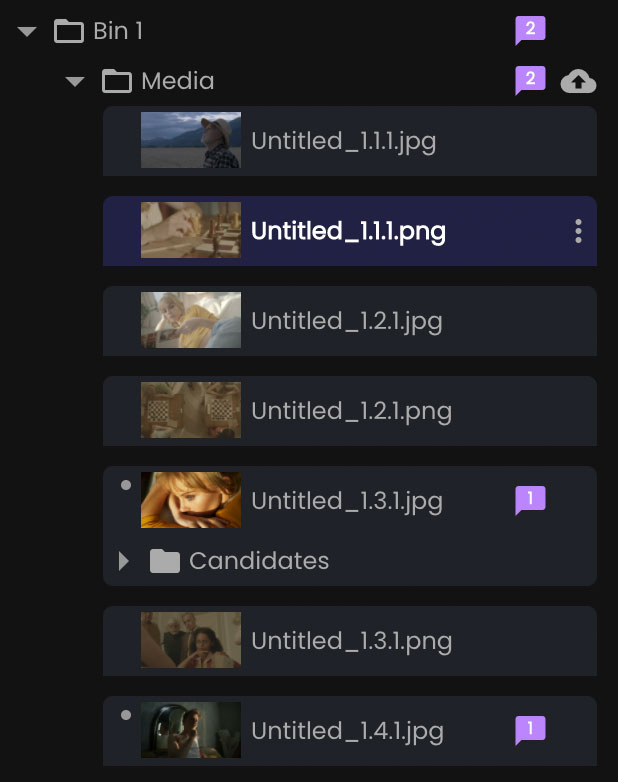
Take it for a spin
Get started with fylm.ai today completely free and take it for a spin. We know you’ll love it. Should you have any questions don’t hesitate to contact us.
Existing users of fylm.ai, no other action from user is required and you will be on the latest version as soon as you reload the app.
If you encounter any unexpected behavior in the app we suggest clearing the cache and reloading the app. As always, should you have any questions please contact our support.