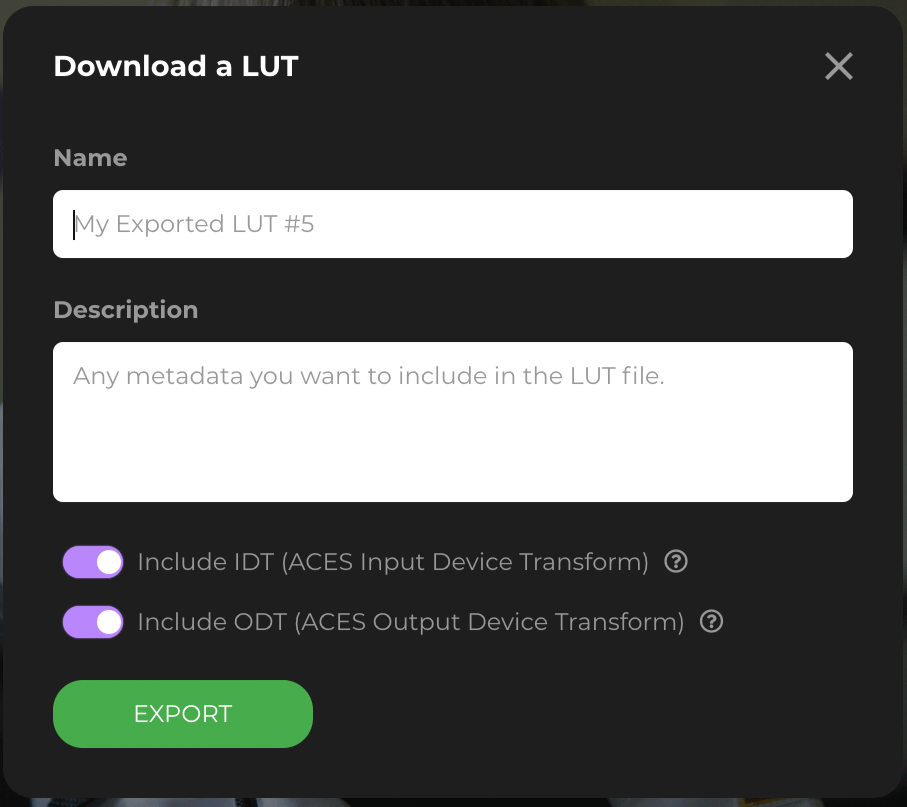fylm.ai colour manages your workflow by default using the ACES (Academy Color Encoding System) colour management system. Specifically, fylm.ai uses ACEScct, a sub colour space of ACES2065-1 linear colour space, specifically suited for colour grading purposes. For introduction to ACES colour management system and the advantages of implementing ACES in your workflow, see this document.
Without going into great detail, there are three components of ACES colour management system you should understand as they affect the exported LUT from fylm.ai.
- Input Device Transform (IDT) – This is a mathematical transform used to convert the source image or footage from its native properties into scene-referred colour space of ACEScct. It is applied at the very beginning of the colour grading pipeline in fylm.ai and is required so the colour transformations in fylm.ai, which are tailored for the ACEScct colour space can work properly.
- Look Modification Transform (LMT) – The heart of fylm.ai. This is where all of the colour grading decisions in fylm.ai take place. These are the colour grading decisions a user takes in fylm.ai. It is applied between the Input and Output Device Transforms. When exporting a LUT, LMT is always included in the exported LUT regardless which other option you select or deselect.
- Output Device Transform (ODT) – This is a mathematical transform used to convert the scene-referred ACEScct image into display-referred colour space such as Rec709 for example. It is applied at the very end of the colour grading pipeline in fylm.ai and is required so the image can be correctly displayed on client’s monitor.
Now that we better understand the three most basic aspects of the way fylm.ai works, we can examine the different LUT export options and the consequences of exporting a LUT one way or another.
When exporting a LUT you have the following options:
- Include both IDT and ODT
- Include IDT, exclude ODT
- Exclude IDT, include ODT
- Exclude both IDT and ODT
Including both IDT and ODT
Including both IDT and ODT in the exported LUT will create an all-in-one LUT, which when applied on the source material will take the material through the entire pipeline with a single click. For example if you would export a LUT from fylm.ai with Arri’s Log-C set as IDT and Rec709 as ODT and apply such LUT on Arri Alexa’s Log-C material the entire pipeline would be as following:
Arri Log-C > ACEScct > LMT > Rec709
Please note that the actual pipeline is more complicated and includes additional steps which are not shown for the sake of simplicity.
Let’s see another example. If you would export a LUT from fylm.ai with sRGB set as IDT and sRGB as ODT and apply such LUT on a still image in Photoshop the entire pipeline would be as following:
sRGB > ACEScct > LMT > sRGB
Typical uses for all-in-one LUTs would be:
- Usage in non-ACES colour managed software where simplicity is the key
- Still images
- Software that supports only one LUT
- Monitoring LUTs where camera’s signal must be converted with a single LUT into display-referred colour space
Including IDT, excluding ODT
Including the IDT but excluding the ODT from the exported LUT will result in a LUT which in addition to user’s colour grading decisions will also transform the source material into ACEScct but will not include a transform out of ACEScct into display-referred colour space.
For example if you would export a LUT from fylm.ai with Arri’s Log-C set as IDT and exclude the ODT and apply such LUT on Arri Alexa’s Log-C material the entire pipeline would be as following:
Arri Log-C > ACEScct > LMT
When using such LUT you should then apply a second transform from ACEScct into display-referred colour space to be able to see a properly looking image on your monitor.
Typical use for LUT which includes IDT but excludes ODT would be:
- Non-ACES colour managed software where user wants to have the flexibility of viewing transform separate from the LUT so that they can make additional adjustments (not included in the LUT) to their image.
Excluding IDT, including ODT
Excluding the IDT but including the ODT in the exported LUT will result in a LUT which in addition to user’s colour grading decisions will also include a viewing transform into display-referred colour space but will not include a transform into ACEScct from the source material properties.
For example if you would export a LUT from fylm.ai with Rec709 set as ODT and exclude the IDT and apply such LUT on Arri Alexa’s Log-C material the entire pipeline would be as following:
Arri Log-C > LMT > Rec709
When using such LUT you should then apply a second transform from camera’s source material into ACEScct. Otherwise the LUT would be applied on non-ACEScct colour properties resulting in image which looks different from the colour grade in fylm.ai.
Typically you would use such a LUT when you know that your source material is in ACEScct so a transform is not needed.
Excluding both IDT and ODT
Such a LUT includes only the LMT. In other words, only user’s creative decisions without technical transforms in and out of ACEScct.
When using such a LUT you should apply separate transforms from camera’s source material into ACEScct and out of ACEScct into display-referred colour space. Typically this would be done by an ACES colour management system in the software you are using, for example DaVinci Resolve.
Typical use for a LUT that excludes both IDT and ODT would be:
- ACES colour managed workflow where ACES colour transform are handled by the host software such as DaVinci Resolve.
Whenever possible, you should favor a fully colour managed ACES workflow and export a LUT without IDT or ODT transforms in it.