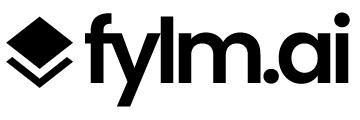Today we are releasing update 1.4 for fylm.ai which introduces several new and very exciting features that further enhance your colour grading experience and make it much simpler and more accessible.
Introducing ACES Reference Gamut Compression
One of the more common complaints about an ACES workflow is about the artifacts that occur due to out-of-gamut colours in source images. These artifacts are most known for appearing in highly saturated, bright LED light sources such as police car lights, stoplights, etc – but also show up frequently in LED sources used to light scenes.
Implementations of ACES before version 1.3 had a temporary fix for the issue, which you might be familiar with from fylm.ai, called the “Fix Blue Lights Artifacts”. This fix is detailed in our support document. This was created as a temporary solution, but this solution affected all pixels in the image, rather than just the problem areas. A new solution was needed which preserved colors within a “zone of trust”, only altering the most saturated values. The Reference Gamut Compression algorithm published in ACES 1.3 is intended to replace and deprecate the Fix Blue Light Artifacts.
fylm.ai 1.4 update integrates the Reference Gamut Compression algorithm published in ACES 1.3 in fylm.ai and is now turned on by default for all images. From now on, whenever you load an image in fylm.ai and apply to it an ACES Input Device Transform, the reference gamut compression will automatically be applied.
This is indicated by the ACES Reference Gamut Compression icon being turned on.

In addition, when you export a LUT from fylm.ai this gamut compression matrix will be baked in the LUT by default unless you turn this feature off prior to exporting the LUT.
Overall, the ACES reference gamut compression is an important enhancement of the way out-of-gamut colours are handled in fylm.ai which is why it’s included by default in your colour journey in fylm.ai unless you explicitly turn it off.
Here is a quick comparison of an image featuring out-of-bounds colours with and without ACES Reference Gamut Compression:


In addition, here is a comparison of the same image with ACES Reference Gamut Compression Vs. the legacy Fix Blue Lights Artifacts. Notice that Fix Blue Lights Artifacts feature affects the whole range of colours and not just the out-of-bounds colours.


In addition to the ACES reference gamut compression being applied automatically a user can now manually add a tool called ACES Reference Gamut Compression if they wish to manually control the parameters of the gamut compression or if the default gamut compression is not enough. To add the ACES reference gamut compression go to Add Tool > ACES Gamut Compression.
To better assist you with the different parameters available in the ACES Reference Gamut Compression tool here is an explanation of the available controls:
- Threshold – Percentage of the gamut to affect. If threshold is 0.2 the inner 80% of the gamut will be unaffected and out-of-gamut values will be compressed into the outer 20% of the gamut’s colour volume.
- Distance – Specifies what distance will be compressed to the gamut boundary. For example, a value of 0.2 will map colours with a distance of 1.2 from the achromatic axis to 1.0, which is the gamut boundary.
- Power – Indicates the “strength” of the effect.
Introduction of ACES Reference Colour Gamut Compression is an important part of the fylm.ai workflow and handling of out-of-gamut colours and as such it’s turned on by default for every image and grade. We strongly suggest to leave it on unless you have a specific reason to turn it off. This also deprecates the old Fix Blue Lights Artifacts option which is retained in the interface for compatibility reasons, but you should not use the Fix Blue Light Artifacts options for any newly imported images.
Introducing Direct Colour Transfer AI model
Version 1.3 of fylm.ai introduced new contextual AI colour models. The unique thing about these models is that they try to understand the context of your image before making any corrections. For example, if the image is dark and blue-ish, when using a contextual correction the AI model will correct within that context instead of neutralising the image for “absolute correct” values.
Version 1.4 enhances the existing AI models by adding the option for “Direct Colour Transfer” form the reference image. In simplified terms, when Direct Colour Transfer is on, AI models will not perform any corrections on your image but rather just transfer the colour over from the reference image.
Let’s see a practical example. Here is our original image.

It is clear that image is visually on the darker side. When we use the AI Colour Extract tool to extract a colour from a certain reference here is what we get.

Our reference image is green-ish blue-ish in its appearance and also significantly brighter than our reference. Therefore, to best match the appearance of the reference image, AI Colour Extract brightens our image. This results in a correct match perceptually.
However, if that’s not our intention, we can use the Direct Colour Transfer option. Here is the result with Direct Colour Transfer turned on.

The green-ish blue-sh colour grade is transferred over, however the original appearance of our image hasn’t changed apart from the colour being transferred over. Here is the original image for comparison.

Please note, that if the original reference for example is very dark, and you use the the Direct Transfer model on your image, which is also dark, it may become darker since part of the “look” of the reference image is the “darkness” and it’s extracted by the AI as a part of the overall look.
Direct Colour Transfer model is an important enhancement to the already very efficient existing AI models and further enhances the colour grading possibilities by putting more power into user’s hands.
Multi-format image save
Up until today, when you saved an image in fylm.ai we would save that image as an uncompressed PNG resulting in a high quality file. However, additional formats were often requested which is exactly why we decided to implement it. As of today, fylm.ai allows you to save your image in JPG, PNG and TIFF formats.
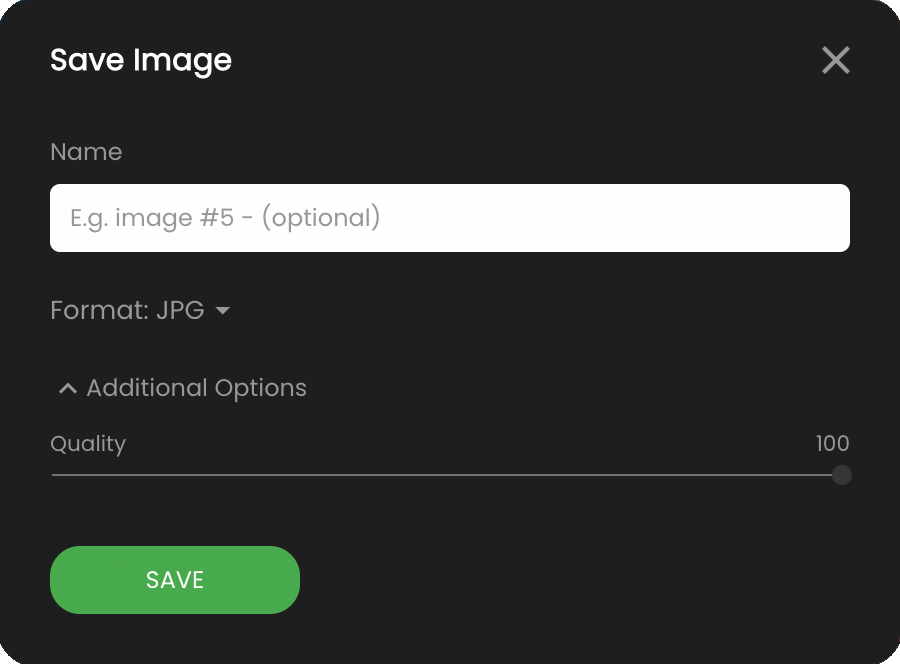
Improved DaVinci Wide Gamut support
Update 1.4 further enhances the support for DaVinci YRGB Colour Managed workflow introduced in version 1.3.1 by improving the mapping and compression of out-of-gamut and super saturated colours. Now, the appearance of the super saturated colours will better match between the ACEScct and DaVinci Wide Gamut versions of the LUTs.
Bug Fixes
fylm.ai 1.4 fixes several bugs. The most notable ones are listed below:
- Fixed an issue where AI calculations would be different depending on the zoom level of the image in the main viewer
- Fixed an issue where the saved image could have different proportions depending on the zoom level of the image in the main viewer
- Fixed an issue where exported XMP profile would use incorrect ACES Input and Output Transforms depending on several factors
To get the new update, no other action from user is required and you will be on the latest version as soon as you reload the app.
If you encounter any unexpected behavior in the app we suggest clearing the cache and reloading the app. As always, should you have any questions please contact our support.